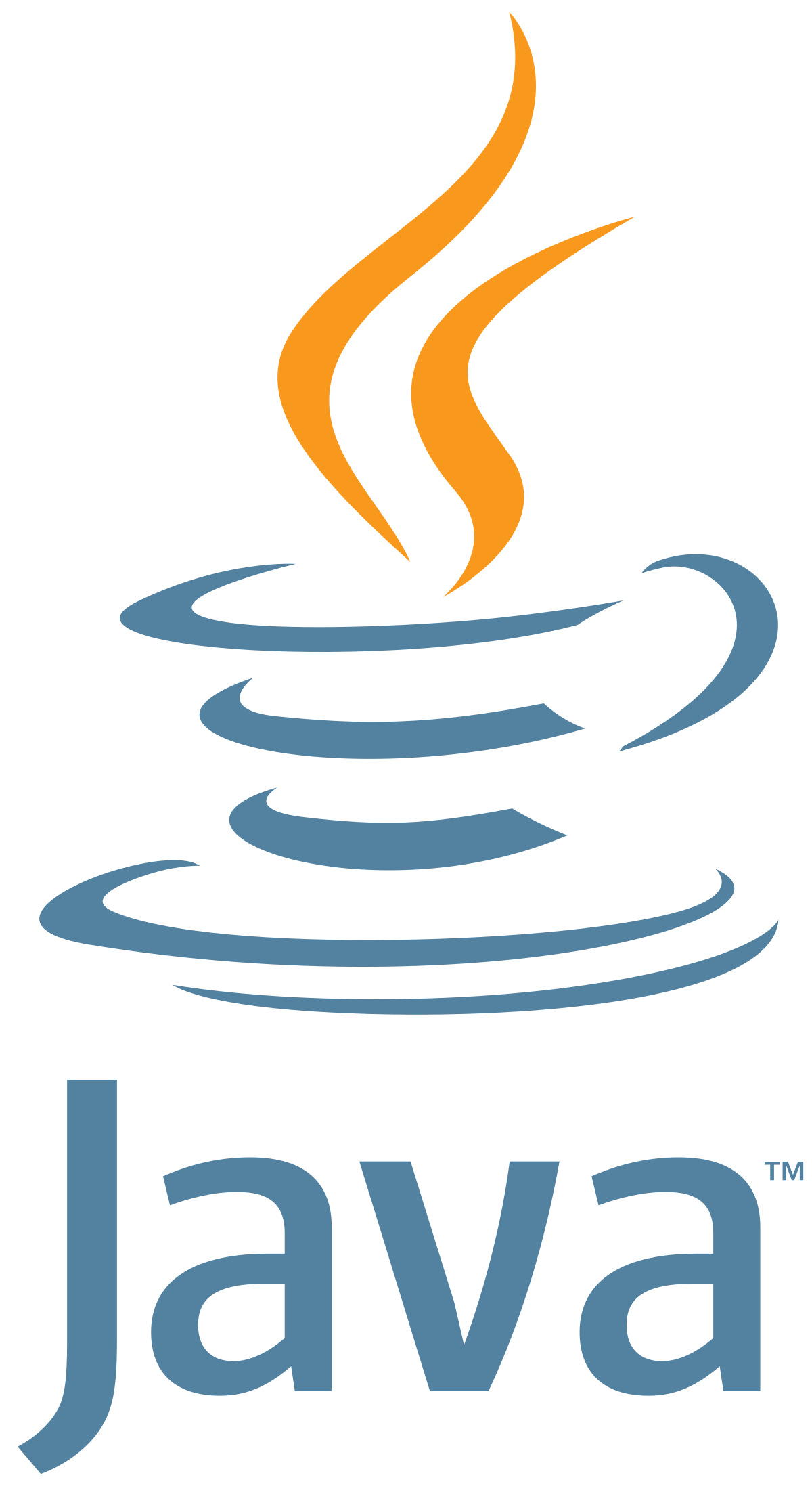
String
String is a sequence of characters. Remember the char type can only hold one character. In order to hold multiple characters, Java has a class named String. It is a sequence of text. The most common way to create a String is to use double quote. You need a double quote in the beginning of the text and another double quote to end the text. For example:
String words = "apple is red";
The code is saying the text apple is red is stored in a variable of type String. The variable name is words.
Here are a few ways to create a new String:
String empty = new String();
String empty = "";
String oneCharacter = "a";
String word = "apple";
//to have a double quote in the string, use \
String phrase = "I'm sorry for what \"I said\" when I was hungry!";
String paragraph = "It was the best of times, it was the worst of times, it was the age of wisdom, it was the age of foolishness, it was the epoch of belief, it was the epoch of incredulity, it was the season of Light, it was the season of Darkness, it was the spring of hope, it was the winter of despair, we had everything before us, we had nothing before us, we were all going direct to Heaven, we were all going direct the other way – in short, the period was so far like the present period, that some of its noisiest authorities insisted on its being received, for good or for evil, in the superlative degree of comparison only.";
Converting other data type to strings
There are usually two ways to convert a primitive data type to a String. One way is to use the primitive wrapper class to convert it. Another way is to use String.valueOf().
//using Integer which is the wrapper class for int
String number = Integer.toString(55); // "55"
//using String.valueOf
String number2 = String.valueOf(55); // "55"
String decimal = Double.toString(3.14); // "3.14"
String decimal2 = String.valueOf(3.14); // "3.14"
String character = Character.toString('c'); // "c"
String character2 = String.valueOf('c'); // "c"
The String methods
String is an object. It has many useful methods to make your life easier.
.length()
.length() returns the number of characters in the String
String fruit = "apple is red";
fruit.length(); // 12
Note that a space is a character.
|a|p|p|l|e| |i|s| |r|e|d|
Note that an empty String is different than a String with a space. An empty String has no character, therefore the length is 0.
String empty = "";
empty.length(); // 0
String space = " ";
space.length(); // 1
.charAt(int index)
.charAt(int index) - returns the character at the given index
Internally, the String class has an array to hold the character. Each character is associated with an index. The first character’s index is 0. The second character’s index is 1, and so on.
| a | p | p | l | e | i | s | r | e | d | ||
|---|---|---|---|---|---|---|---|---|---|---|---|
| 0 | 1 | 2 | 3 | 4 | 5 | 6 | 7 | 8 | 9 | 10 | 11 |
charAt will return the character at that index.
char firstCharacter = fruit.charAt(0); // ‘a’
char sixthCharacter = fruit.charAt(5); // ‘ ’
char lastCharacter = fruit.charAt(fruit.length() - 1); // ‘d’
char secondToLastChar = fruit.charAt(fruit.length() - 2); // ‘e’
.substring(int beginIndex)
.substring(int beginIndex) - returns a part of the string starting from the given index
Remember that each character in a String is associated with an index.
| a | p | p | l | e | i | s | r | e | d | ||
|---|---|---|---|---|---|---|---|---|---|---|---|
| 0 | 1 | 2 | 3 | 4 | 5 | 6 | 7 | 8 | 9 | 10 | 11 |
Calling .substring will return a new String starting from the given index. For example, if we want to get all the characters starting from index 9 we can call text.substring(9).
String fruit = "apple is red";
String color = fruit.substring(9); // "red"
.substring(int beginIndex, int endIndex)
.substring(int beginIndex, int endIndex) - returns a part of the string starting and ending at the given indexes. Note it does not include the ending index. For example, if you want the first two characters, you need to say "apple".substring(0, 2).
String fruit = "apple is red";
String noun = fruit.substring(0, 5); // "apple"
String verb = fruit.substring(6, 8); // "is"
String adjective = fruit.substring(9, fruit.length()); // "red"
.trim()
.trim() - removes all spaces at the beginning and at the end of the string. It will leave the spaces in between characters.
String words = " apple is ";
String trimmedWord = words.trim(); // "apple is"
String concatenation
To combine two or more strings together, we can use the + sign
String name = "Moana";
String greeting = "Hello, "
String message = greeting + name; // "Hello, Moana"
Here are two other ways to concatenate string. These are not as popular because they’re harder to read.
String greeting2 = "Hello, ".concat(name).concat("!");
String greeting3 = String.join(" ","Hello,", name, "!");
To concatenate a String with a primitive data, you can also use the + sign.
double pi = 3.14;
String message = "Pi is " + pi; // "Pi is 3.14"
String message2 = pi + " is pi"; // "3.14 is pi"
Equality
To compare if the two Strings are the same, we can use .equals.
String fruit1 = "apple";
String fruit2 = "apple";
String fruit3 = "Apple";
fruit1.equals(fruit2); // true because they have the same characters
fruit1.equals(fruit3); // false because fruit3 is capitalized
fruit1.equalsIgnoreCase(fruit3); // true because this method doesn't care about capitalization
Don’t use == to test for String equality
The .equals checks if the String have the same value. The == checks to see if the two objects are literally the same object, which means they will have the same memory address. Think of the memory address like a regular address. It is where the string is located. Take for example, you and I each has our own houses. They are exactly the same. However, we live on different block. The .equals checks to see if our houses are the same. The == checks to see if we have the same address. The == is not reliable, so DON’T USE IT TO COMPARE STRING. Only use the == to compare primitive data types like numbers.
Here is an example why == is bad.
String num = "3";
String num2 = Integer.toString(3); // this is also a string "3"
num == num2; //returns false because they have different locations
num.equals(num2); // return true because they have the same value
Empty vs Null
Null means the object doesn’t exist. Empty means the object exists, but there is nothing in it. For example, you have a glass of water. If the glass is empty, it means there is no water in it. If we say the glass of water is null, it means the glass itself doesn’t exist, therefore you can’t anything with it. If you try to throw the glass away, it will have a NullPointerException which means you tried to do something to an object that doesn’t exist. Here is a null string. We denote doesn’t exist with null.
String name = null;
If we try to get the length of the string, it will give us an error because the string doesn’t exist.
String name = null;
name.length(); // ERROR!!!!!
However, if we have an empty string, then we can operate on it. An empty string is a string with no character.
String name = ""; //empty string
name.length(); // length is 0
Strings are immutable
Once a String is created, it cannot be changed. This is called immutable. Any operation that can change a string will return a new string. For example, the method .length() returns the size of the string, therefore it does not change the string. However, .toLowerCase() means you are changing the string, so it will return a new string.
String fruit = "Apple";
String newFruit = fruit.toLowerCase();
// because string is immutable, fruit is not changed
System.out.println(fruit); // Apple
// to lower case return a new string which is the updated string
System.out.println(newFruit); // apple
String operations
+- String concatenationlength()charAt()toCharArray()equals(),equalsIgnoreCase()compareTo()contains(),startsWith(),endsWith()indexOf(),lastIndexOf()toLowerCase(),toUpperCase()replace(),replaceAll(),replaceFirst()split(),trim(),join()
Read String API to learn what methods are available.
String Formatting
When we display money, we often want it to display two decimal points. However, because of the way we store decimal, that is not the case. For example, 10.00 - 9.33 doesn’t return the exact number you want.
double total = 10.00 - 9.33;
System.out.println(total); //0.6699999999999999
That is quite ugly. We can’t show that to the user. We want to format the number into two decimal place. Here’s an example:
double total = 10.00 - 9.33;
String formattedTotal = String.format("Total is %,15.2f", total);
System.out.println(formattedTotal); //Total is 0.67
Notice we used this obscured looking text inside the string %,15.2f. That stands for the following:
"%[argument_index$][flags][min width][.precision]conversion"
The only field that is required is conversion
argument_index- an integer indicating the position of the argument. The first argument is referenced by “1$”, the second by “2$”, etc.flags- modifies output like left justify, 0 paddedwidth- the minimum number of charactersconversion- what type of argument it is. For example. you can usesfor a string ordfor an integer.
Here are the different type of conversions:
| Specifier | Applies to | Output |
|---|---|---|
| %b | Any type | true if non-null, false if null |
| %c | character | character |
| %s | any type | String value |
| %d | integer (incl. byte, short, int, long, bigint) | Decimal Integer |
| %e | floating point | decimal number in scientific notation |
| %f | floating point | decimal number |
For example, if we want to format a number to have a minimum width of 5, our formatter looks like this:
String.format("%5d", 11);
This says we are formatting a number with a minimum with of 5. If the number is less than 5 then pad it with spaces.
Ways to format
Here are the different ways to format a number.
- Formatter()
- String.format()
- NumberFormat
- System.out.format()
- System.out.printf
More details on String formatting: How to format String
Codepoint
Once upon a time, there was ASCII. It assigns codes between 0 and 127 to all English letters, the decimal digits, and many symbols. Unfortunately, that doesn’t cover all the character in the world so they invited unicode. It assigns each character in all of the writing systems ever devised a unique 16-bit code between 0 and 65535. When you see this it will usually be in hexidecimal from 0x0000 to 0xFFFF but Java supports encoding up to 0x10FFFF
String symbol = "\ud835\udd46"; // 𝕆
symbol.length(); // 2
symbol.codePointCount(0, symbol.length()); // 1
